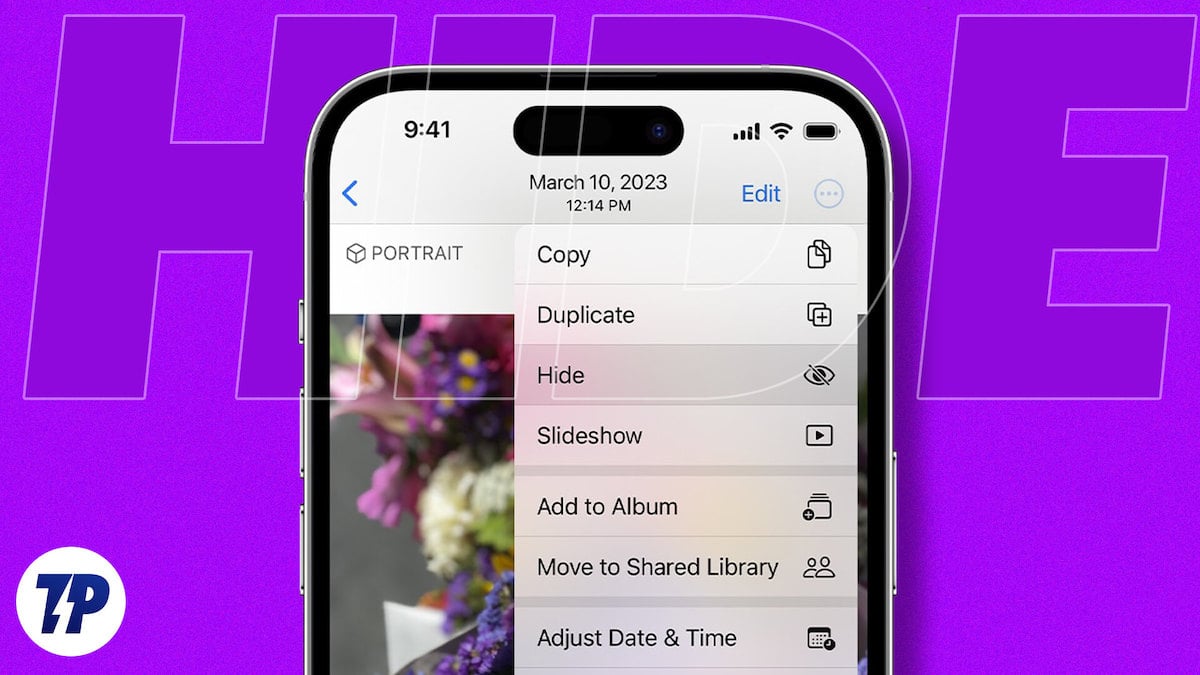How to Hide Apps from Curious Eyes on Your iPhone
Are you looking for ways to protect your privacy and keep your apps away from prying eyes? Hiding apps on your iPhone is a simple and effective way to maintain control over the information and content you share. Follow these straightforward steps to achieve a clutter-free home screen and enhance your privacy.
How to Hide a Single App on Your iPhone
To make a specific app disappear from your home screen:
- Long-press the app icon until it starts wiggling.
- Tap the “Remove App” option.
- Choose “Remove from Home Screen.”
The app will vanish from your home screen, but you can still access it through the App Library or by searching it using Spotlight.
How to Hide a Page of Apps
If you have a page full of apps you want to conceal:
- Long-press the page indicator at the bottom of the screen.
- Tap the “-” button on the page you want to hide.
The selected page will disappear from view, resulting in a sleeker and more organized home screen.
How to Hide an App from iPhone Search
To prevent an app from appearing in search results:
- Open the Settings app.
- Scroll down and tap “Siri & Search.”
- Find the app in the list and toggle off the “Show App in Search” option.
This ensures that the app will not be accessible via Spotlight search, providing an extra layer of privacy.
Bringing Hidden Apps or Pages Back
Change of heart? Getting your hidden apps or pages back is just as easy:
Single App:
- Open the App Library.
- Select “Recently Added.”
- Find the hidden app and tap the “Add to Home Screen” icon.
Page of Apps:
- Long-press the page indicator at the bottom of the screen.
- Tap the “+” button on the page you want to restore.
Benefits of Hiding Apps on iPhone
There are multiple reasons why you might want to hide apps on your iPhone:
- Privacy: Keep sensitive apps like banking, messaging, or social media accounts away from unauthorized access.
- Organization: Declutter your home screen by removing infrequently used or distracting apps.
- Parental Control: Prevent children from accessing age-inappropriate apps or spending excessive time on specific apps.
Conclusion
Customizing your iPhone’s app visibility is a combination of privacy and personalization. Whether you hide a single app or an entire page, you gain control over what others can see and what remains accessible to you. Remember, your hidden apps are just concealed, ready to be summoned back when you choose.